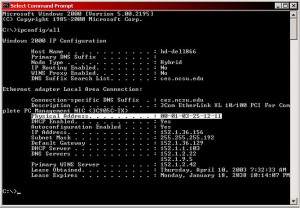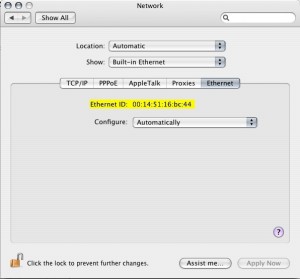Find Your MAC Address (Media Access Control)
go.ncsu.edu/readext?358444
en Español / em Português
El inglés es el idioma de control de esta página. En la medida en que haya algún conflicto entre la traducción al inglés y la traducción, el inglés prevalece.
Al hacer clic en el enlace de traducción se activa un servicio de traducción gratuito para convertir la página al español. Al igual que con cualquier traducción por Internet, la conversión no es sensible al contexto y puede que no traduzca el texto en su significado original. NC State Extension no garantiza la exactitud del texto traducido. Por favor, tenga en cuenta que algunas aplicaciones y/o servicios pueden no funcionar como se espera cuando se traducen.
Português
Inglês é o idioma de controle desta página. Na medida que haja algum conflito entre o texto original em Inglês e a tradução, o Inglês prevalece.
Ao clicar no link de tradução, um serviço gratuito de tradução será ativado para converter a página para o Português. Como em qualquer tradução pela internet, a conversão não é sensivel ao contexto e pode não ocorrer a tradução para o significado orginal. O serviço de Extensão da Carolina do Norte (NC State Extension) não garante a exatidão do texto traduzido. Por favor, observe que algumas funções ou serviços podem não funcionar como esperado após a tradução.
English
English is the controlling language of this page. To the extent there is any conflict between the English text and the translation, English controls.
Clicking on the translation link activates a free translation service to convert the page to Spanish. As with any Internet translation, the conversion is not context-sensitive and may not translate the text to its original meaning. NC State Extension does not guarantee the accuracy of the translated text. Please note that some applications and/or services may not function as expected when translated.
Collapse ▲MAC (or Media Access Control) address is a unique identifier for a device existing on a network. In order to add your PC, terminal, printer, etc. to the county network, it is necessary for you to provide us with this address.
Finding MAC Address on PC Running Windows NT, 2000, XP, Vista, or 7
- Make sure that the network cable is plugged into the ethernet port on the wall and the back of the PC.
- Click “Start” on the taskbar and select “Run”. If you are using Windows Vista or Windows 7, press the Windows key + R.
- In the “Open” dialog box, type the following (without quotes) and click “OK” (or just press enter): “cmd”
- This will launch an MS-DOS window. At the prompt (C:\>), type the following (without quotes) and press “Enter”: “ipconfig /all”
- You should now see screen output similar to the following:
- The MAC address can also be referred to as HW (hardware), LAN (local area network), ethernet, adapter, or physical address. Notice the highlighted portion called physical address. The MAC address for the network card in this computer is: 00:01:03:25:12:11. The MAC address typically begins with two zeros.
- WARNING: Depending on what hardware you have installed (modem, other network card, etc.), make sure that you are looking at the address for the network card that you will be using to connect to the network.